
WooCommerce Developer Care Pack
Ready to elevate your WooCommerce Integration? This one-page guide offers essential tips and best practices for Web Developers looking to connect the WooCommerce Integration effortlessly with Lightspeed X-Series.

*This care pack has been designed specifically for developers who have experience with WooCommerce
Description
Product Setup
- All products in WooCommerce have unique SKUs (alphanumeric only)
- All products in WooCommerce names are unique
- All products in WooCommerce have a retail price which is inclusive of GST
- All variation products in WooCommerce have the option “Used for variations” enabled
- All variation products must have a maximum of 3 attributes
- All product types in WooCommerce are either “Simple” or “Variation”
Integration Setup
Step 1
- Ensure that you have a WooCommerce test environment which will be used to simulate a live connection during the testing stage – What is a test environment and why do I need one to set up my Retail POS (X-Series)-WooCommerce Integration?
- It is also recommended that you create a Lightspeed trial account to connect the WooCommerce test environment with. Please select Retail in that linked page which will ask a few questions about your business before taking you to the trial setup page
Step 2
- Once you have a Lightspeed trial account and a WooCommerce test environment, you may go ahead and integrate the two platforms by following the three articles below:
- List of things to check before integrating WooCommerce with Retail POS (X-Series)
- The WooCommerce Integration – How does it work, and how do I set it up?
- Setting up the Retail POS (X-Series) and WooCommerce integration (Video)
Step 3
- The next step of testing is to copy the WooCommerce products to Lightspeed Retail POS. Please follow the “Pulling all WooCommerce products into Retail POS” section in this article Setting up products when using the WooCommerce integration
- This article What product information syncs with WooCommerce? Lists down which information fields sync between the 2 platforms. Editing those qualifying fields in Lightspeed will sync to WooCommerce
*It is recommended that the changes you make to the staging WooCommerce environment while testing are also made in your live WooCommerce instance as well to ensure successful integration with Lightspeed X-Series
Pre-integration Testing and Requirements
Once you have successfully integrated your test WooCommerce environment with Lightspeed X-Series, it is highly recommended to test the integration by going through the articles below:
Post- integration review
- Once your Lightspeed and WooCommerce accounts are connected, Lightspeed becomes the system of record.
- You should manage your product catalog, pricing and inventory information in Lightspeed to ensure everything stays accurate and up-to-date: How to use the WooCommerce integration
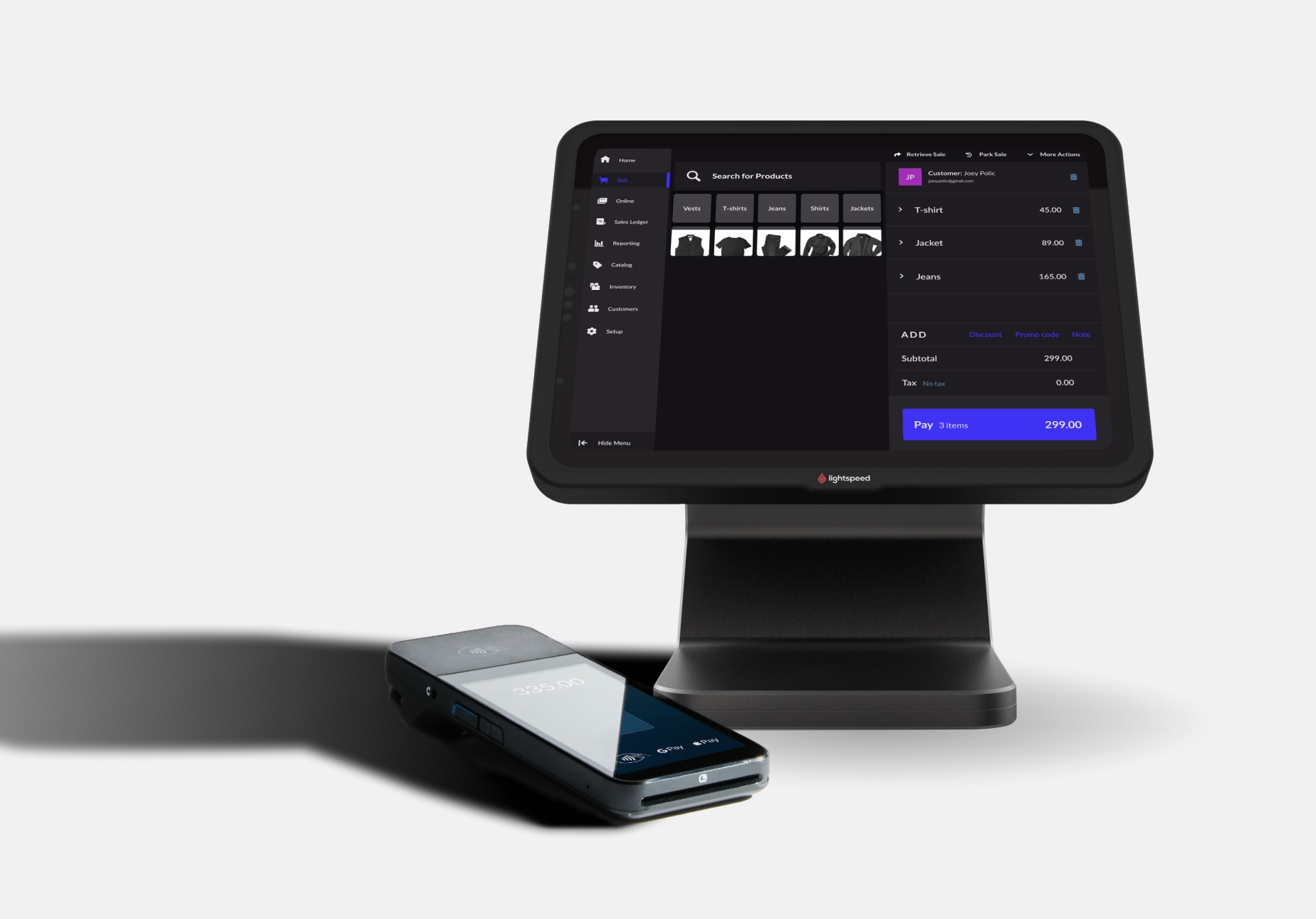
Suggested Partners
During the testing and post integration process, you may require additional assistance with troubleshooting.
You can either contact the Lightspeed Support Team or WooCommerce Support depending on the issue.
- LS Support: Contacting Retail Support
- WooCommerce Support: Contact Us with WooCommerce
- We work with a trusted network of partners who specialise in custom development and integrations. Tell us what you need, and we’ll connect you with the right expert to get the job done
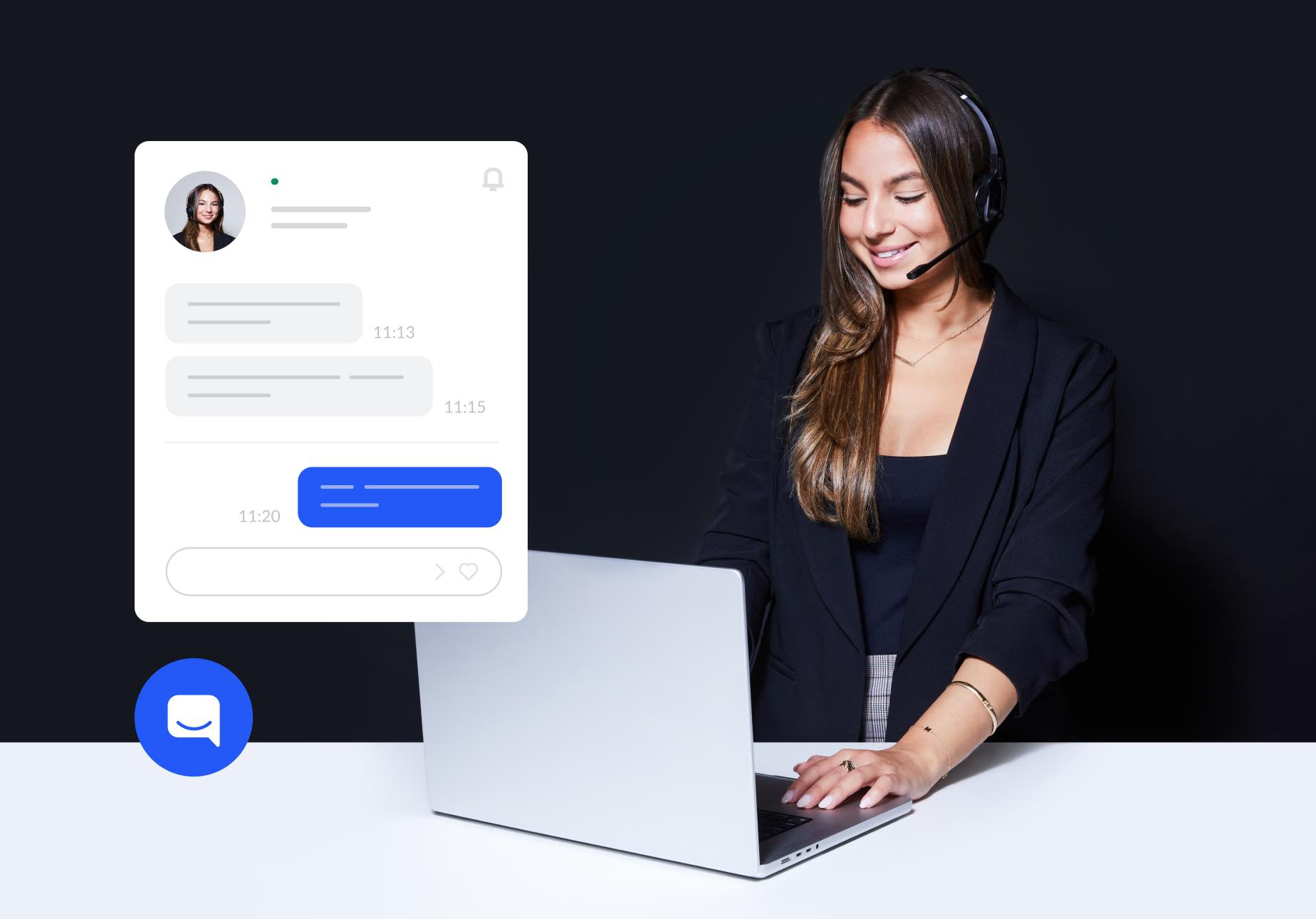
Important Information
If your customer is working with an Implementation Consultant, it’s important to note that we will only start the Lightspeed onboarding processes with the customer once the integration has been confirmed as tested and working in the staging environments along with the changes updated in the live WooCommerce store.
Our implementation process has a maximum timeframe of 30 days available to the customer from the date of Kick off Call and this should be factored in when starting the WooCommerce testing process.




