
Print by Floor Plan
How to link production center printing to floor plans in order to eliminate configuration switching for servers

Steps
1
— Go to Configuration > Printing > Printing profiles > Add profile > Name (PP-Pub-Bar) > Save
— Go to Configuration > Printing > Production centers > Add production center > Name (Pub-Bar) > Printing profile > Save
2
Repeat the above step for the redirected printing profile (in this case, PP-Terrace):
— Go to Configuration > Printing > Printing profiles > Add profile > Name (PP-Terrace) > Save
For the redirected production center, enter the main production center name, then @ and the
floor plan name, keeping the format as MainProductionCenterName@FloorPlanName (in this case, Pub-Bar@Terrace):
— Go to Configuration > Printing > Production centers > Add production center > Name (Pub-
Bar@Terrace) > Printing profile > Save
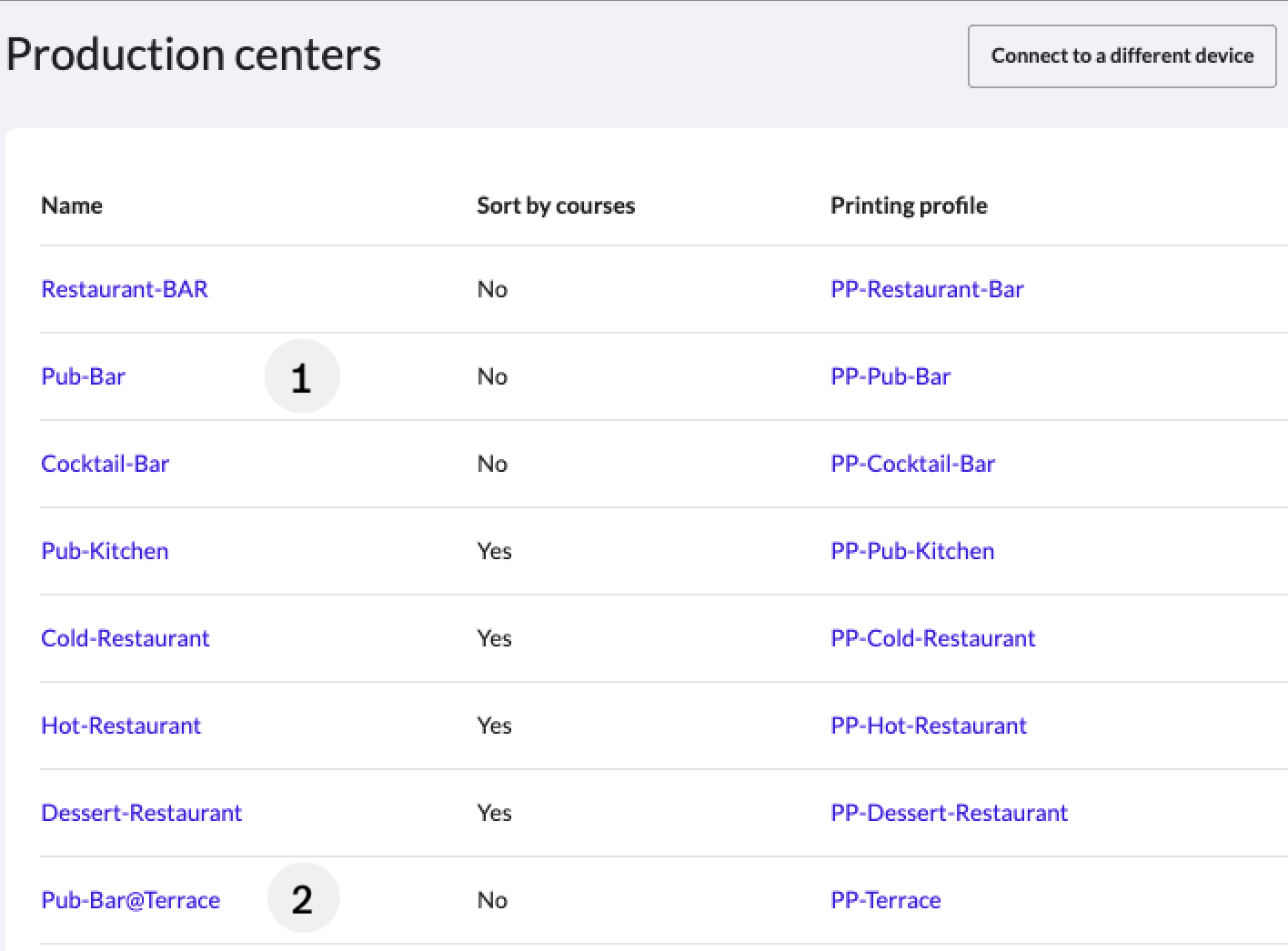
Back Office View: Production centers
If an item from the accounting group alcoholic
beverages is added to a table on the terrace
floor plan, the order is sent to PP-Terrace (step
2). Otherwise, the order is sent to PP-Pub-Bar
(step 1).
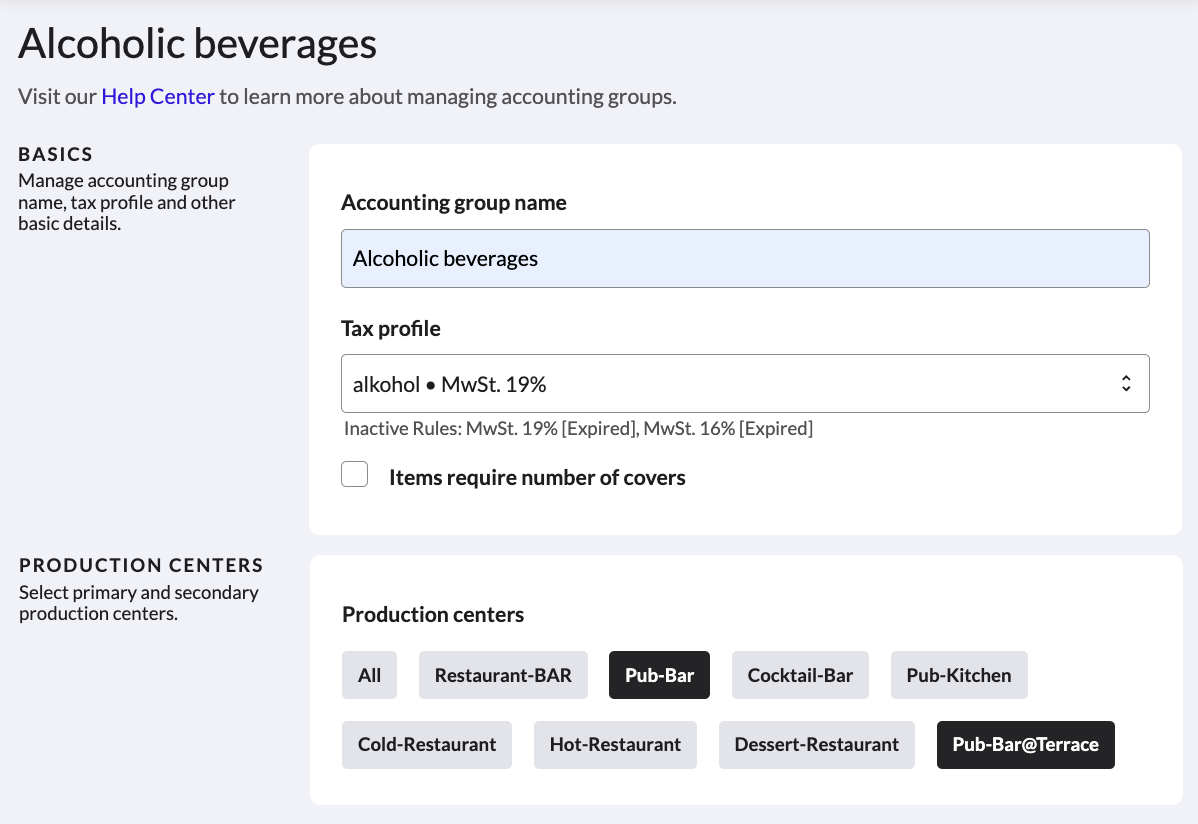
Back Office View: Accounting group
Find Pub-Bar and newly created Pub-
Bar@Terrace as primary and secondary
production center options when editing the
alcoholic beverages accounting group.